Post Time Daily provides several configurable options. To access these settings, go to the Tools menu and select Options:
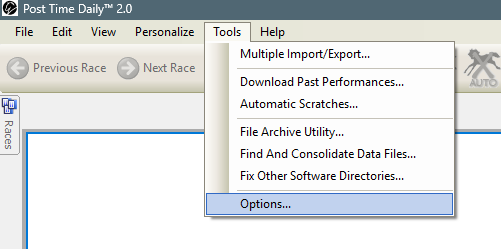
The Options Dialog will then be shown, with four tabs:
General
The General tab allows you to set the data directories used by the program.

- Data files folder: the location where the program will look for your downloaded .PTD2 files.
- Export folder: the location where the program will export CSV (comma-separated value) files. These files can be used by 3rd-party programs, such as spreadsheets.
- Auto export comma-delimited files: if checked, the program will automatically export a .PTD2 file to CSV. If not checked, you will need to manually export any files through the File menu.
WARNING: Be careful when changing the directory settings as it affects where the software looks for and stores your downloaded data files!
Display
The Display tab allows you to customize select elements of the user interface.
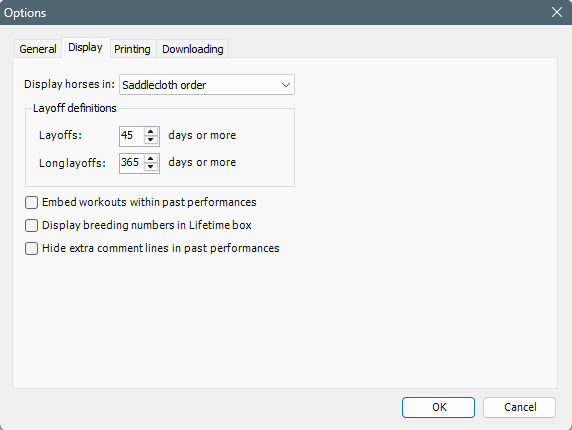
- Display horses in: choose either Saddlecloth order to list runners by their saddlecloth/program number or Post position order to list them in their post position order.
Layoff definitions
- Layoffs: define the number of days constituting a layoff. In the past performances, a layoff line will be drawn if a past performance line was run this many days (or more) after the previous race.
- Long layoffs: the number of days representing a long layoff. Similar to Layoffs, but a long layoff will display two horizontal lines in the past performances.
- Embed workouts within past performances: if checked, workouts will be placed "inline" with the past performances, based on the date the workout occurred. If unchecked, all workouts will be displayed beneath the last past performance line (i.e., the traditional display).
- Display breeding numbers in Lifetime box: if checked, turf and off-track ratings will be displayed in the upper-right corner of each runner's past performances. If unchecked, these numbers will be display in the upper-middle section, near to the runner's age, sex, and color.
Printing
The Printing tab configures options for printing past performances.
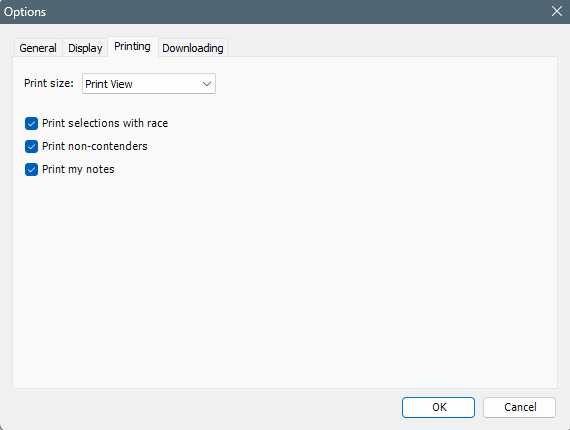
- Print size: Determines both the font size and the amount of information that will be printed. The following four options are available, with each offering a different trade-off between size of printed text vs. amount of information included in the printout:
- Small Print View
- Print View
- Enlarged View
- Super Enlarged View
- Print selections with race: if checked, the Super Consensus selection will be printed at the bottom of each race.
- Print non-contenders: if checked, runners you mark as "non-contenders" will be included in the printout. If unchecked, these runners will not be printed.
- Print my notes: if checked, any race notes you make will be included in the printout after each race.
Downloading
The Downloading tab contains settings related to downloading both data files and software updates.
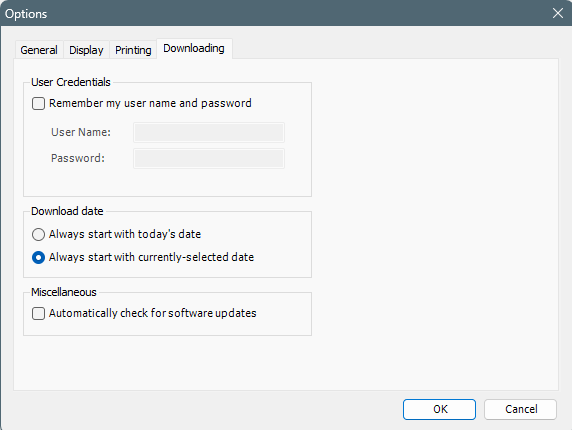
User Credentials
- Remember my user name and password: option to securely save your user name and password so that you do not need to re-enter them each time you download race cards.
Download date
- Always start with today's date: when opening the Download Dialog, always open it to today's date, even if you are currently viewing another race date in the program. If today is May 27th but you are looking at races on May 19th, clicking the Download button will open the Download Dialog and display available cards for May 27th (today's date).
- Always start with currently-selected date: open the Download Dialog to the same date that you currently have selected in the program. If today is May 27th but you are looking at races on May 19th, clicking the Download button will open the Download Dialog and display available cards for May 19th.
Miscellaneous
- Automatically check for software updates: if checked, the program will check for a new version of itself upon startup. If a new version is found, you will be prompted to download and install it. If unchecked, you can still check for updates via the Help menu.