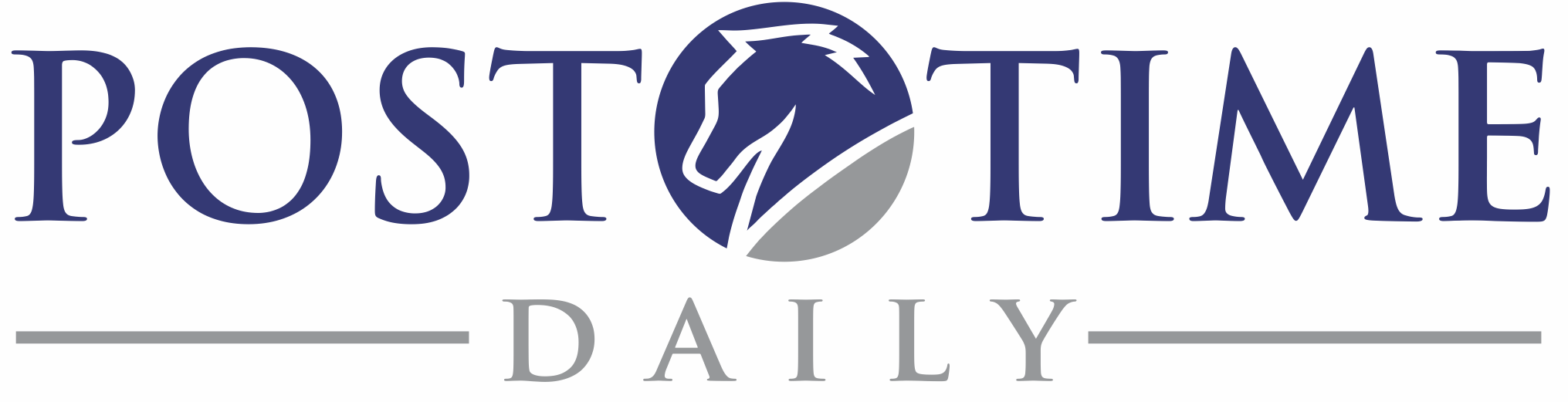There may be times that for whatever reason, you need to completely remove Black Magic from your computer so that you can start fresh. The following steps will completely uninstall Black Magic from your computer and make it as if you’d never installed it.
There are three phases to totally removing Black Magic from your computer:
- Uninstalling Black Magic
- Removing BLAM’s databases
- Removing BLAM’s preferences files
First, uninstall Black Magic, Then
Open “My Computer”
Double click on your (C:) drive, often called “Local Disk (C:)”
Double click on “Documents and Settings”
Double click on the folder with the same name as the account you use to log onto your computer
Go to the “Tools” menu at the top of the window and click on “Folder Options”
Click the “View” tab
Under “Advanced Settings” is a list of folders and checkboxes. The second folder down is ‘Hidden files and folders”, select “Show hidden files and folders” then Click “Ok”
Now you’ll see some “ghosted” or pale folders in your explorer window. Those are “hidden” folders that we just told Windows to display. Double click on the top folder, “Application Data” Find and double click on the folder named “PostTimeSolutions”. Drag the folder named “Black Magic” to your recycle bin.
Click the arrows to go back up to your user folder until you see one called “Local Settings” From “Local Settings” go into the “Application Data” located in there and into the “Post_Time_Solutions._Inc” folder
Delete the folder called BlackMagic.exe_StrongName_abunchofstrangelettersandnumbers.
Now re-install Black Magic and run the PTS Updater to get your program back up to date.