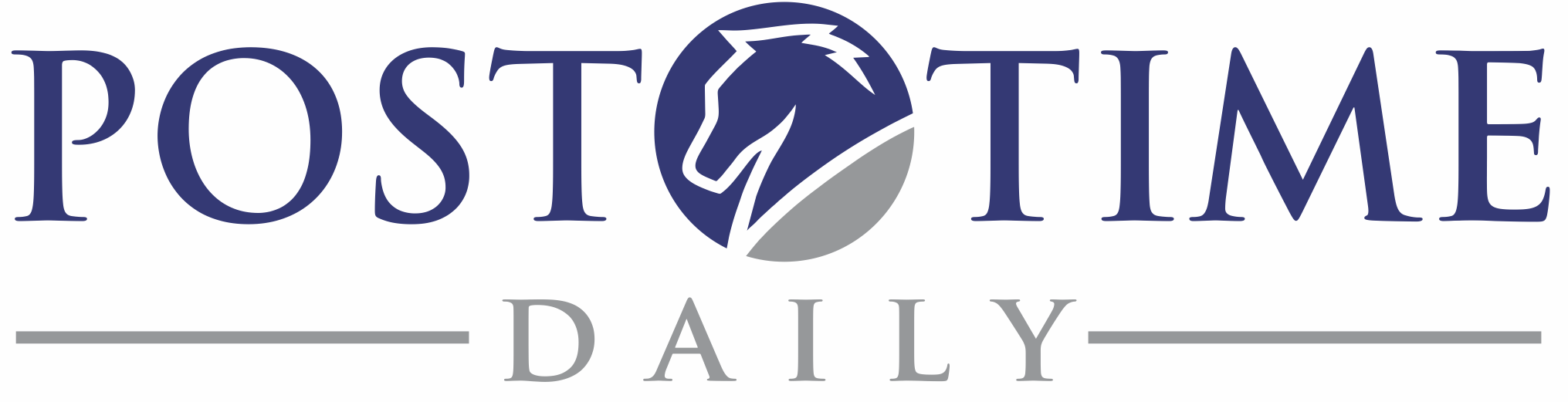If you have recently purchased ValueCapper, wish to reinstall it, or need to install it on a new computer, please follow the instructions below:
From your web browser, go to: https://services.posttimedaily.com/software/apps/ValueCapper/2.2/latest
You’ll need to enter your account user name and password (the ones that you use for downloading race cards) and it’ll check that you’ve actually purchased ValueCapper from us.
On some browsers, your download may be temporarily blocked, as Windows may think your download is “suspicious”. To unblock your download, your browser will give you the option to override it and keep the file anyway. For example:
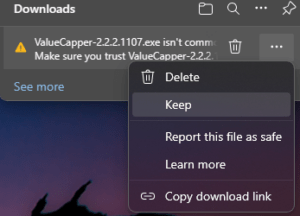
Once you’ve successfully entered your download credentials, the ValueCapper installer will be downloaded to a folder on your computer. Make note of this location in case you need to relocate it later. Your browser should show you that the download has completed (typically in your browser’s upper-right corner). You may then click on this download from the browser’s list of downloads or by double-clicking the installer from the folder to which it was just saved.
Windows may then show a warning similar to the following:
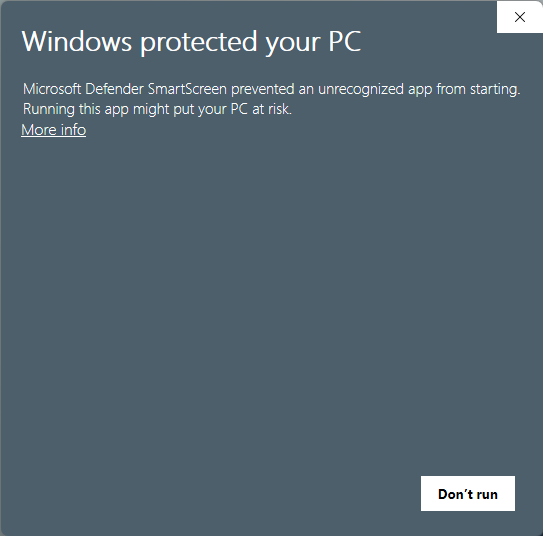
If you do see this screen, simply click “More info”, followed by “Run anyway”. One additional dialog will ask you for permission to install the program. Click “Yes” and follow and further instructions.
Congratulations, you’ve (re)installed ValueCapper!
If something doesn’t work right, just email support@posttimedaily.com