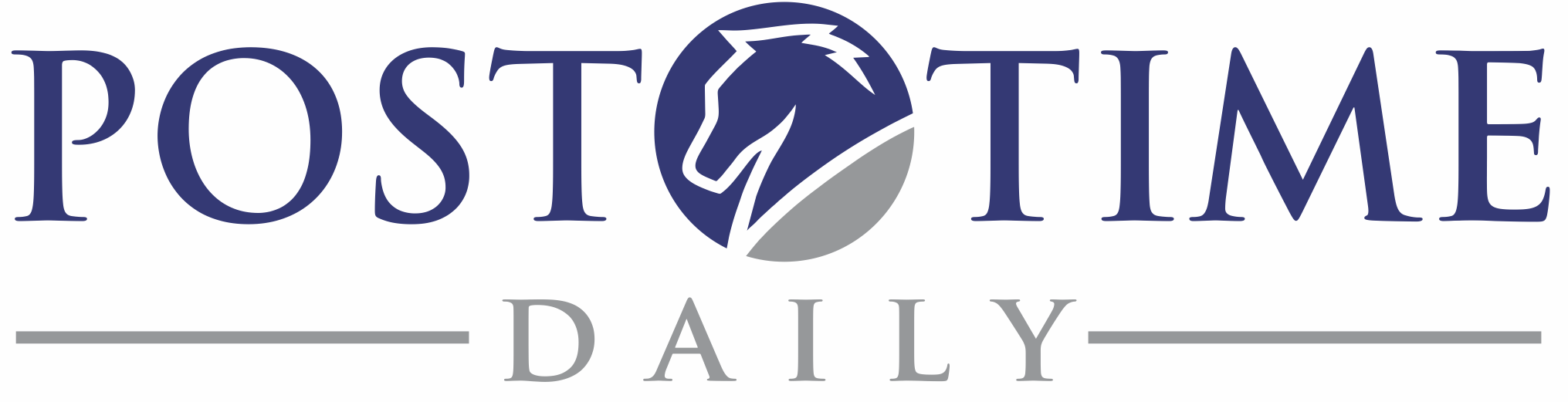When you get a new computer, you may wish to not only install ValueCapper onto it, but also transfer your existing betting records, track profiles, and/or other per-race preferences to this new machine as well.
To migrate these records, do the following (AFTER installing ValueCapper on your new computer):
- Locate the file “pts.db” on your old computer. This will be stored in the following location. Please note that <UserName> will correspond to your specific Windows user name: C:/Users/<UserName>/AppData/Local/PostTimeSolutions/ValueCapper/Data/pts.db
- Copy this “ptd.db” file to an external USB drive. If both of your computers are connected to a Local Area Network (LAN), you can also copy this file directly to your new computer.
- Plug your USB drive into your new computer.
- Make sure that ValueCapper is NOT running on your new computer.
- Copy “pts.db” from the USB drive to your new computer, placing it in the new machine’s C:/Users/<UserName>/AppData/Local/PostTimeSolutions/ValueCapper/Data folder.
- Start ValueCapper on your new machine.
Once the pts.db file has been copied to the correct location on your new computer, it should see all of your existing betting records and track profiles. Any new records you create going forward will be stored on this new machine.
As always, please contact support (support@posttimedaily.com) if you encounter any issues during this process.