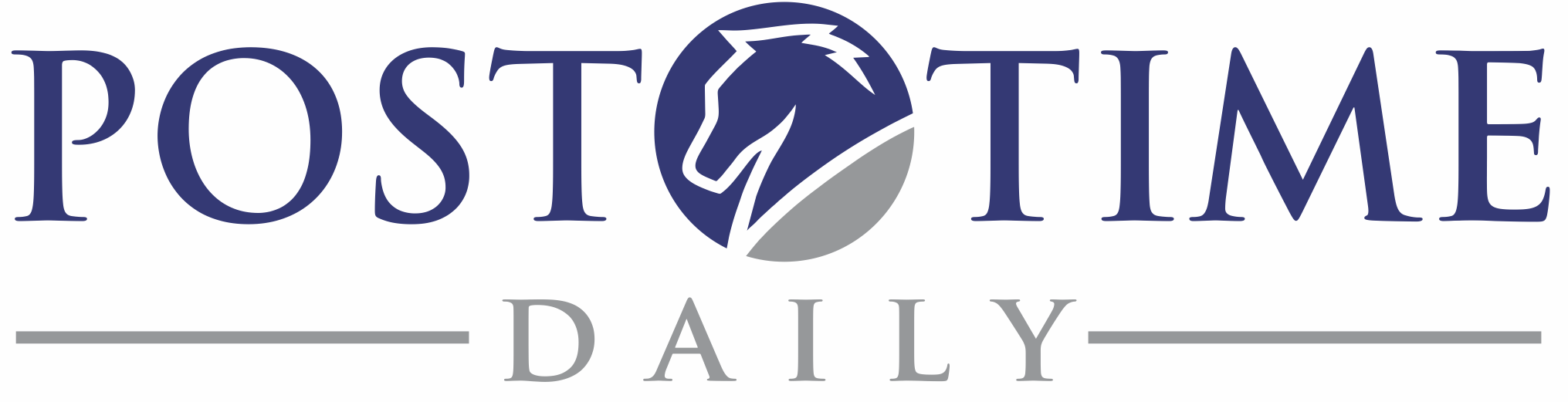You may at time times need to reinstall the Windows driver for the green USB security device or “dongle”. To do so, follow these steps:
1) Unplug your green dongle.
2) In Windows, run Add or Remove Programs and locate any apps related to “Keylok” (see picture below):
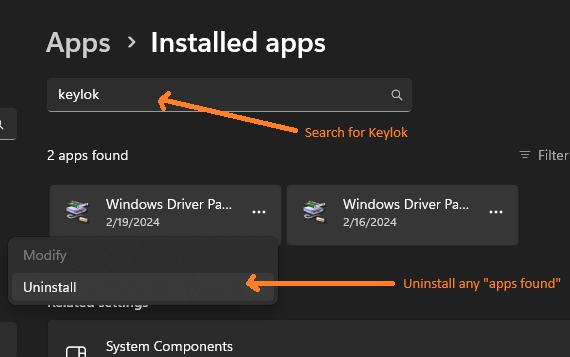 .
.
3) Uninstall any apps found from the “Keylok” search.
4) Reboot your computer.
5) Download the latest dongle utility from here: https://www.keylok.com/support/install-utility-download:
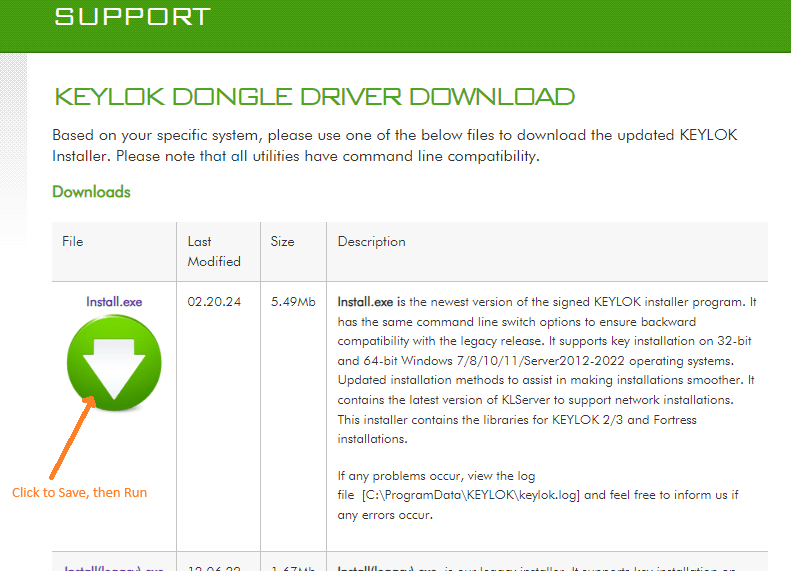
6) After downloading this dongle utility, run it with the “Uninstall” option checked.
7) Reboot your computer again.
8) Run this same dongle utility again (it should be in your Downloads folder), this time with “KEYLOK 2 (USB w/Driver)” and “Standalone” options checked.
9) Click “Begin Install”.
10) After installation completes, insert dongle.
11) Run BLAM.
If you have any problems after doing this email us at support@posttimedaily.com.