Your Form, Your Way!
Post Time Daily is the premiere software and data platform for thoroughbred handicappers. Our mission: provide innovative tools and data that horseplayers need to succeed.
Our thousands of satisfied customers have told us that Post Time Daily has dramatically improved their handicapping and made the game more fun. Discover how it can do the same for your game, then download the Post Time Daily software to get started!
LEARN MORE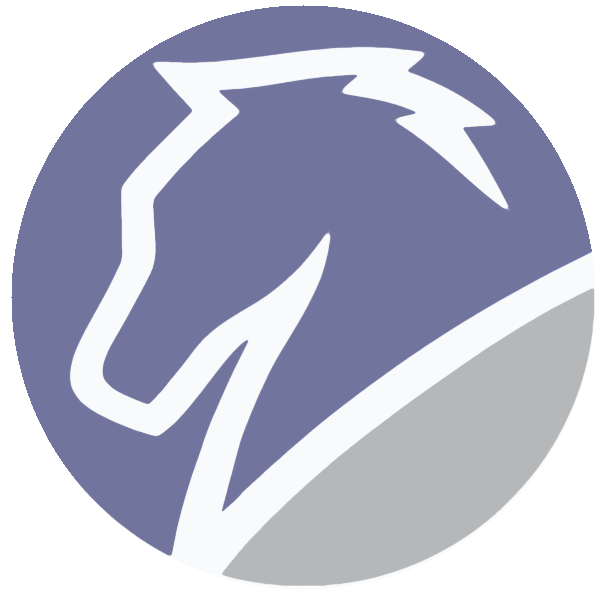
Sign up for our newsletter
Get product news and updates -- delivered to your inbox.
Our Customers Love Using Post Time Daily™
Here are just some of the reasons why you will, too!
Advanced Speed Figures
The Post Time Daily 2.0™ is the only product with the Advanced Speed Figures. Based on Post Time’s proprietary formulae, the Return On Investment of these Figures outperforms the most popular conventional speed figures.

Post Time Pace Ratings™
At the click of a mouse, you can display our proprietary Post Time Pace Ratings. You get an Early Pace Rating, a Late Fraction Rating, and a True Pace Rating. The True Pace Rating is not just a final time rating, but a measure of the True Pace of the horse’s performance. All the hard work is done for you, as these Post Time Pace Ratings are adjusted for track to track, distance to distance, turf to dirt, etc.
Post Time Daily Selections
The Amazing Super Consensus™ May Be Your Secret Weapon For Handicapping—And It’s Yours Free With The Post Time Daily 2.0!

The Post Time Daily Super Consensus™ is a combination of four powerful computer programs—one for speed, pace, class and form. The selections from each of these programs are displayed in the Super Consensus, as well as the combined Consensus selections.
While the Super Consensus™ is not a substitute for comprehensive handicapping, it can often start you in the right direction in a race. And remember, the Super Consensus™ is available free only in the Post Time Daily 2.0!

Unsurpassed Customer Service
if you have problems or questions about our website, software, billing, etc. we’re here to help and we speak in plain English, not Technobabble. We are horseplayers too, and we'll treat you the way horseplayers SHOULD be treated. And our world class service applies whether you’re a weekend warrior or a major league investor at the race track.
The Best Value in the Business
With current PPs priced at $1.50 per card, our race cards are a great value. Combine that with the large number of 3rd party programs which use the same data and this is an unbeatable value. (Unlike some other services where each program seems to require a different file at an additional charge.)


Comma Delimited Export Files
The Post Time Daily 2.0™ Comma Delimited Export Files can be used in dozens of programs without any additional charge. Buy one file and use it in many of the fine software products we offer, including ValueCapper™ and Black Magic: The Ultimate Handicapper Software™.
Click here for more information on our exported data formats.
Data File Pricing
Pay-as-you-go pricing for current data files. 1, 2
Monthly volume discounts 3
- Spend $50, get 10% off
- Spend $100, get 20% off
- Spend $150, get 33⅓% off
- 1: For current data files, no older than 16 days from the current date. For older files, please see our Archive File Pricing.
- 2: Customers are charged on the 1st of the month for each unique file downloaded during the previous month. Please see our Billing FAQ more more details.
- 3: Discounts are determined by the total amount spent in a given month and are reset at the start of the following month. Discounts for current data cannot be combined with other discounts.
Archive File Pricing
For cards run more than 16 days ago. 4
-
Old Past Performances
.PTD2 files
$0.75/card -
Old Result Charts
Normalized, comma-delimited .txt files
$0.50/card
Archive volume discounts 5
- Spend $100, get 10% off
- Spend $250, get 20% off
- 4: To purchase archive data files, please send your request in an email to support@posttimedaily.com.
- 5: Archive file discounts cannot be combined with other discounts.
Subscription Pricing
Available to licensed users of ValueCapper™ or Black Magic: The Ultimate Handicapper™ only.
Wizards' Membership
- Access to Wizards' Forum
- Live Chat Room
- 15+ years of Wizards' Monthly Videos
- Follow Me: share races with other Wizards
- Live Tote Odds (for selected tracks)
Wizards' Premium Unlimited Membership
- All the benefits of Wizards' Membership
- Plus: Unlimited PPs and Full Result Charts 5
- 5: Downloads are limited to cards run within the last 16 days. Files older than 16 days are not eligible for download under this subscription.