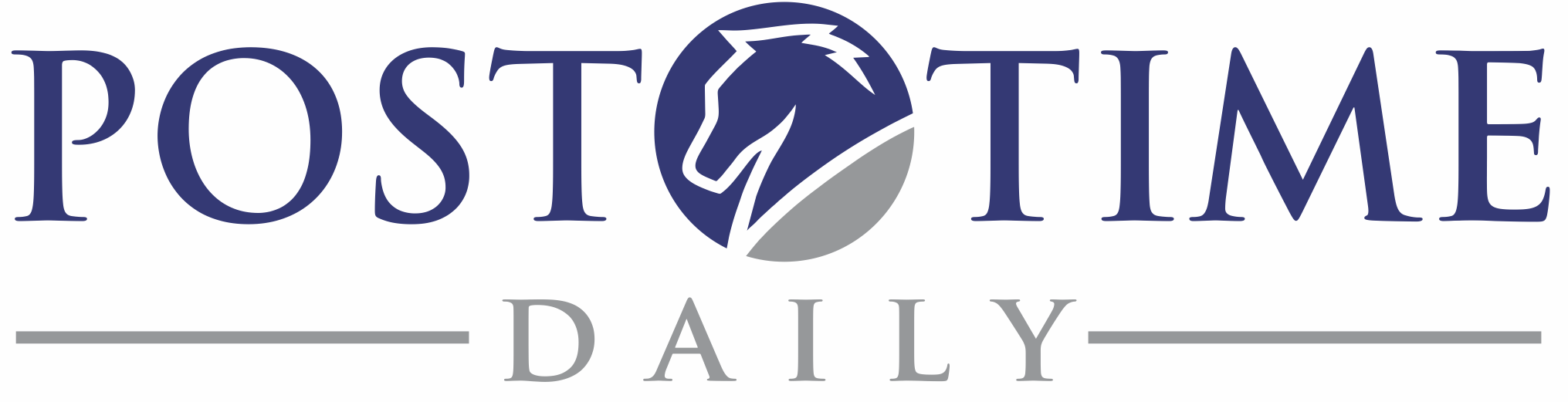First make sure your Post Time Daily 2.0 is up to date. This will include an updater that will alert you when there’s an update to PTD or BLAM
We made some changes last October that we’d been preparing for and planning for three years. Part of this was where files are downloaded from. All versions of the Post Time Daily released since about this time in 2011 are ready for the change. But if you haven’t updated your Post Time Daily software during any of the past four or five updates, then it can’t handle the change.
Same is true of BLAM
You’ll know that’s the case if you are using one of those programs and get a network connection error type of message.
Try downloading and installing the latest version of the Post Time Daily.
Just go to https://posttimedaily.com/post-time-2-0/
The other thing to do is to update BLAM
This often happens to us, we get software on CD, install it and use the built-in updating to keep it current. Years later, we get a new computer (or have to reformat our old one) and that CD we needed to get started is nowhere to be found.
In the case of Black Magic, this is now easily remedied.
Just point your web browser to: https://services.posttimedaily.com/software/apps/BlackMagic/1.0/latest You’ll need to enter your account user name and password (the ones that you use for downloading race cards) and it’ll check your BLAM status.
Just download it and install and you should be back in business.